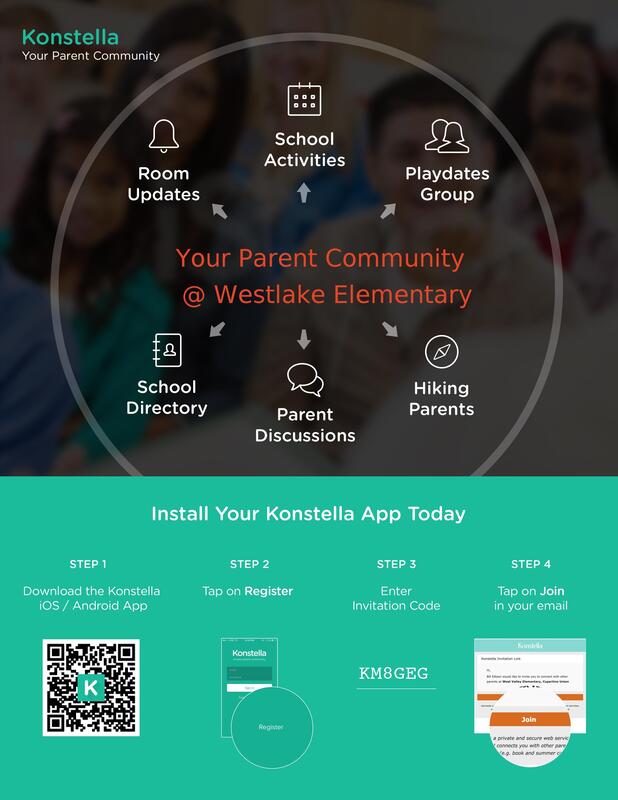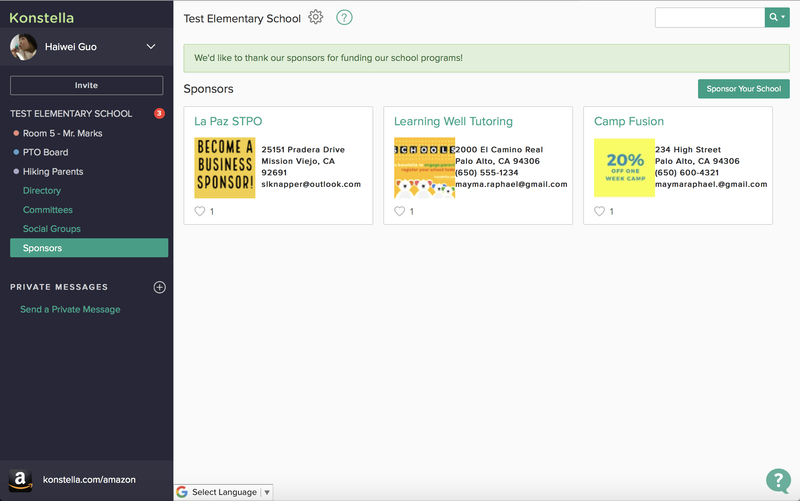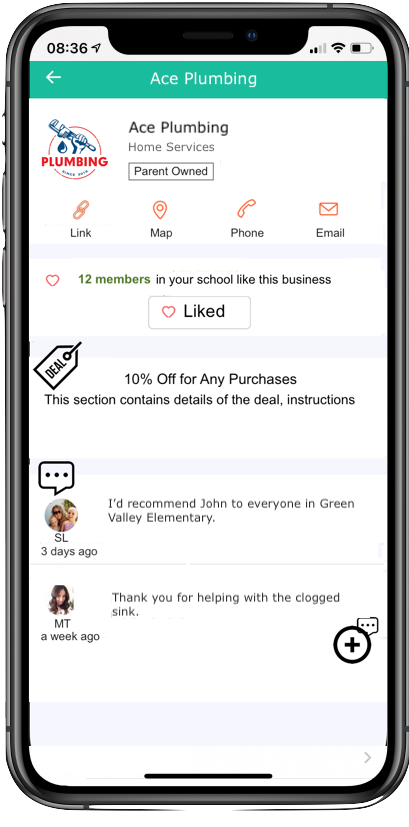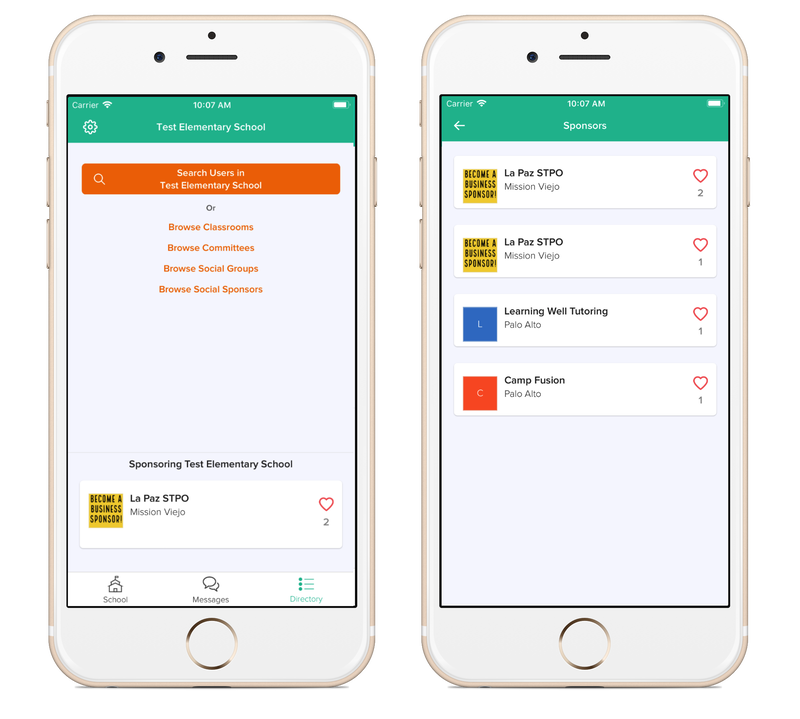Join Konstella!
Connect with other parents through our online directory and get more involved with the Westlake community.
Already on Konstella?
Use the same log-in and update your child(ren)/classroom(s) at the beginning of school every year
Use the same log-in and update your child(ren)/classroom(s) at the beginning of school every year
What is Konstella?Konstella is an online Westlake parent directory. Joining Konstella is the best way to connect with other Westlake families.
Available for web, iOS and Android. Register in any of these ways:
Benefits of Konstella
|
Use the App: |
How to use Konstella
Join a Room
Place your child in her classroom so that you are kept in the classroom communication loop.
Web: Click your name in the top left corner. Click "Your Children" to add/modify your children.
Mobile App: Click the Settings icon in the top left corner. Click "Your Children".
Set Privacy settings
Click your name at the top left corner.
Go to “Account Settings” → Privacy → Mark Yes/No according to your preference
NOTE: All settings are by default set to share. You will need to uncheck what you don't want visible to others.
Join a Committee
Web: Click the green "Committees" link on the left-hand menu to browse the committees. Click on a committee and sign up or remove yourself.
Mobile App: Click the "Directory" tab at the bottom. Click "Browse Committees” to browse and sign up for the committees.
Send a Message to a Group
Web: The left-hand menu shows all the groups you are in. Click the group, type in the text area to post a message. Or, click the + sign right next to “Private Messages” to create a new group.
Mobile App: The "Messages" tab at the bottom shows all the groups you are in. Click any group to send messages. Or, click the + sign at the top right corner to create a new private group.
Send a Message to an Individual or Individuals
Web: Click the "+" sign right next to the "Messages" label on the left-hand menu.
Mobile App: On the “Messages” tab, click the "+" at the top right corner. Choose "Send a Private Message".
Summary of the Mobile App Navigation
School Tab: Shows the announcements, events, and sign-ups in your school and classrooms.
Messages Tab: Shows the groups you are in and the messages in the groups.
Directory Tab: Allows you to look up parents, browse committees (iPhone), and Social Groups.
Settings Icon in the top left corner: for account settings.
How to Create a Business Listing
Web: Click on 'Businesses' on the Left Margin to create your business listing. Prices
Read more about it in this Business Listings guide from Konstella team.
Place your child in her classroom so that you are kept in the classroom communication loop.
Web: Click your name in the top left corner. Click "Your Children" to add/modify your children.
Mobile App: Click the Settings icon in the top left corner. Click "Your Children".
Set Privacy settings
Click your name at the top left corner.
Go to “Account Settings” → Privacy → Mark Yes/No according to your preference
NOTE: All settings are by default set to share. You will need to uncheck what you don't want visible to others.
Join a Committee
Web: Click the green "Committees" link on the left-hand menu to browse the committees. Click on a committee and sign up or remove yourself.
Mobile App: Click the "Directory" tab at the bottom. Click "Browse Committees” to browse and sign up for the committees.
Send a Message to a Group
Web: The left-hand menu shows all the groups you are in. Click the group, type in the text area to post a message. Or, click the + sign right next to “Private Messages” to create a new group.
Mobile App: The "Messages" tab at the bottom shows all the groups you are in. Click any group to send messages. Or, click the + sign at the top right corner to create a new private group.
Send a Message to an Individual or Individuals
Web: Click the "+" sign right next to the "Messages" label on the left-hand menu.
Mobile App: On the “Messages” tab, click the "+" at the top right corner. Choose "Send a Private Message".
Summary of the Mobile App Navigation
School Tab: Shows the announcements, events, and sign-ups in your school and classrooms.
Messages Tab: Shows the groups you are in and the messages in the groups.
Directory Tab: Allows you to look up parents, browse committees (iPhone), and Social Groups.
Settings Icon in the top left corner: for account settings.
How to Create a Business Listing
Web: Click on 'Businesses' on the Left Margin to create your business listing. Prices
Read more about it in this Business Listings guide from Konstella team.
Promote your Business on Konstella
Privacy notice: privacy settings within the tool, allow more control over what you would like to share with other parents. Your information will not be accessible to third parties. While we hope you will join Konstella to take advantage of its classroom and school-wide communication features, it is not mandatory to join. You will still receive announcements and be able to participate in school and classroom activities without a Konstella account if you subscribe to the PTA Newsletter or read the Principal Update.
Disclaimer: By signing up you agree to share your email with the PTA and with the school’s communications lists. Through Konstella you will receive the following information: regular updates, newsletters, PTA and school announcements. Classroom discussion may vary by class depending on the parents' preference for communication: email or Konstella.
Disclaimer: By signing up you agree to share your email with the PTA and with the school’s communications lists. Through Konstella you will receive the following information: regular updates, newsletters, PTA and school announcements. Classroom discussion may vary by class depending on the parents' preference for communication: email or Konstella.